Using a controller is easy with Rainway.
If you are plugging a controller into your PC, it should be automatically detected.
If you are connecting via Bluetooth, follow these steps:
DualShock 4
- Make sure your device has Bluetooth enabled and scanning for new devices.
- On your controller, press and hold the PS and Share button until the light bar on the starts to flash.
- When your PS4 controller flashes white it’s in pairing mode and should appear under the ‘Other Devices’ section in your Bluetooth settings.
- Tap the name of the controller in the Bluetooth settings to begin the pairing process.
Xbox Controller
- Make sure your device has Bluetooth enabled and scanning for new devices.
- On your controller, start by putting the controller into pairing mode by pressing the Xbox button and holding down the sync button (top of the controller) simultaneously.
- Once in pairing mode, your Xbox controller should appear under the ‘Other Devices’ section in your Bluetooth settings.
- Tap the name of the controller in the Bluetooth settings to begin the pairing process.